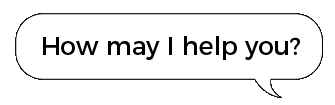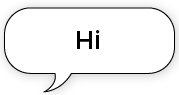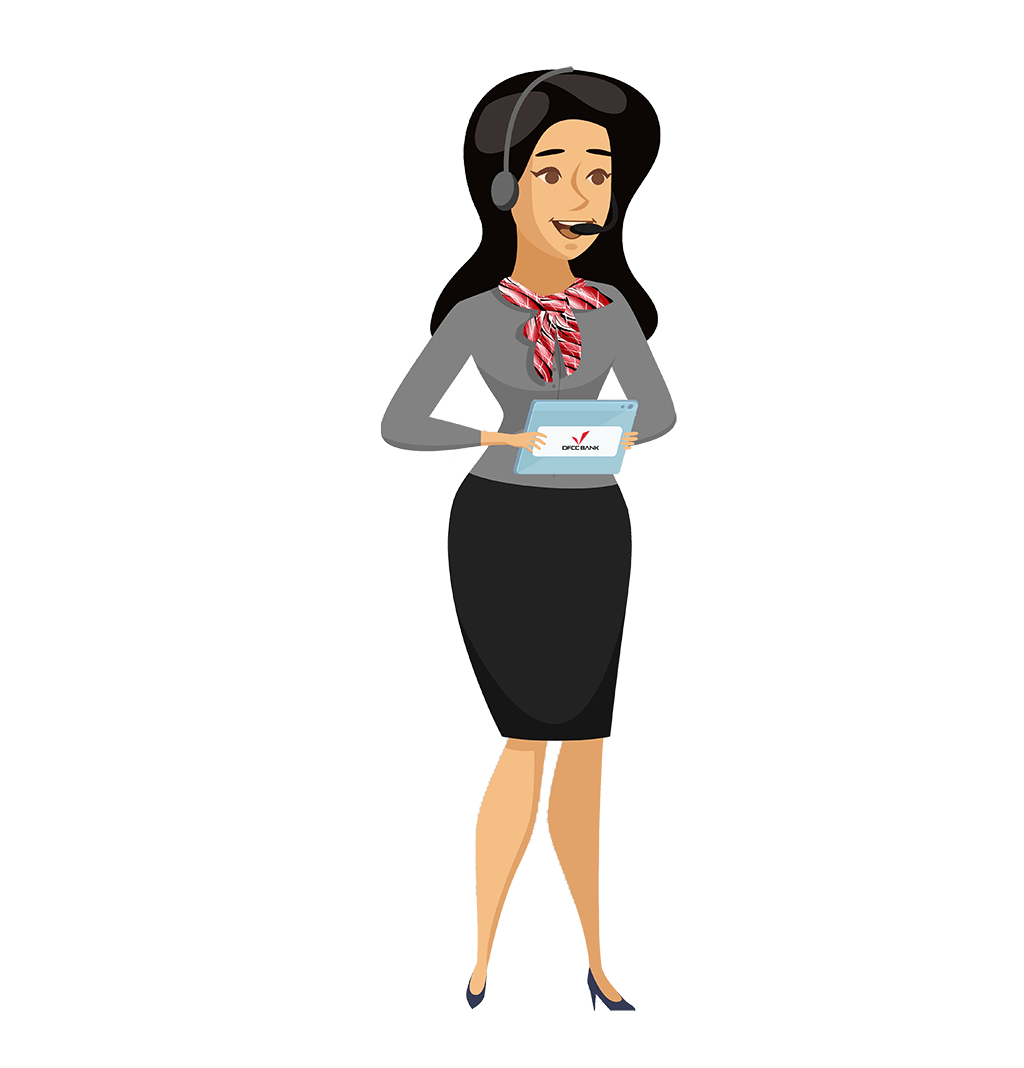Online Banking FAQ
Our FAQ page carries comprehensive answers to some of the frequently asked questions
Online Banking FAQs
DFCC Online Banking is one of the most convenient alternatives to visiting the bank counter to perform your banking needs.
Yes. You can access your DFCC Online Banking profile wherever you are in the world if you have an Internet connection.
Any account opened or facility obtained will automatically show in your Online Banking profile.
You simply need to send the request through the secure mail inbox inbuilt in Online Banking.
Step 01 - Login to your Online Banking profile
Step 02 - Click on the Message icon (Shown on the top right side)
Step 03 - Click on “Compose Message”
Step 04 - Type the subject and message request and click on Send
If you are an existing DFCC Bank customer, you just need to contact our Contact Centre on
0112350000 to register for the services.
If you are a new bank customer, you can simply give the consent to be onboarded to online
banking when you apply for the account.
Yes there is an annual subscription fee. Kindly refer to tariffs.
At the first login you will be able to select the preferred account to debit the annual subscription Fee.
You will need a computer or smart mobile device enabled with an internet connection and an internet browser. You should visit https://online.dfcc.lk and enter the User ID and your login password.

You will receive a temporary User ID and temporary password as an email and SMS to your registered email address and mobile number.
Upon receipt of the Temporary user ID and temporary password, you should
Step 01 - Access DFCC Digital https://online.dfcc.lk
Step 02 - Key in the received temporary user ID and temporary password
Step 03 - Subsequently, enter the OTP (one time password) sent to your registered mobile number
Step 04 - Set up your preferred username and password
Step 05 - Agree to the Terms & Conditions
Step 06 - Choose the account for the annual fee to be charged (Charges may be applicable for selected client segments)
Step 07 - Choose the preferred OTP delivery channel
Step 08 - Re Login using the newly created username and password
A one time password (OTP) acts as the Two Factor authentication Layer for selected actions
The OTP will be required when you are login for the first time, making a fund transfer to an unsaved beneficiary or making a payment for an unsaved biller. Adding a new Beneficiary/ Payee/ Biller
By default, the OTP will be sent to your registered mobile number via SMS. If you don't have access to your phone, the OTP can be sent to your registered email address.
Hence make sure your mobile number and Email addresses are updated.
User Name
- If you have accidentally deleted the mail or SMS that contained your temporary credentials, prior to activating the online banking profile, you can request for a duplicate email and SMS by calling the Call Center.
- If you have forgotten your Username after the initial activation, you can use the ‘Forgot Username’ option on the pre-login page and after providing the correct information, your user ID will be displayed to relogin




Login Password
- If you have accidentally deleted the mail or SMS that contained your temporary credentials, prior to activating the online banking profile, you can request for a duplicate email and SMS,by contact the Call Centre on +9411 235 0000 and upon successful verification of the personal identification questions correctly
- Use the ‘Forgot Password’ option given on the login Screen. Provide the required information correctly and thereby, you will be able to update your password and relogin

- You can contact us via Hotline +94 11 235 0000
- You can chat with our WhatsApp chatbot via +94 77 023 5000
Your profile can get locked due to entering the incorrect login password continuously for 3 times. And that is to ensure the safety of your profile and the funds.
Contact the Call Centre on +9411 235 0000 and answer the security questions correctly. Upon establishing your identity you can request for a new login password or simply to unlock the Online Banking profile.
The 24 hour Contact Centre of DFCC Bank Call Centre can be contacted on +9411 235 0000 in the event you require any assistance.
A wide array of services are offered through online banking, some of which are as follows:
- Check your 360° banking relationship
- Check loan, credit card and lease details
- Pay utility bills
- Transfer funds to your own accounts or to other accounts at DFCC Bank
- Transfer funds between accounts outside the bank
- Request for cheque Books
- Stop cheques
- Repay due loan instalments
- Repay Lease payments
- Activate/ block your credit card
- Subscribe for SMS alerts
- Set up Savings Goals
- Open savings accounts and fixed deposits
- Download transaction receipts for payment confirmations
- Communicate with the Bank securely through the built-in message facility
- Dialog (Mobile prepaid, Mobile postpaid, Mobile broadband, Home broadband, Dialog Television, Fixed line, Wimax)
- Mobitel (mobile prepaid, mobile postpaid)
- Sri Lanka Telecom
- Lanka Bell
- LECO
- CEB
- National Water Supply
- Union Assurance (life insurance)
- AIA Insurance
- DFCC Credit Card
- Ceylinco Life Insurance
- Sri Lanka Insurance
- Ceylon Petroleum Corporation Collection Payments
The ‘Payment’ option will be shown inside all CASA where debits are allowed in order to make Bill Payments.
You can do the bill payment as a one time payment or save the biller while making the payment.
Step 01 - Register the bill details using Managing Services > Maintain Services > Maintain billing details
Step 02 - Click on My Menu > Payment/Transfers >Bill payments
Step 03 - Fill in the relevant details and enter your transaction password.
The details that should be registered in the case of each utility service provider are as follows:
| Billing Institution | Payment type | Registration Code | Remarks |
|---|---|---|---|
| Dialog Axiata | Mobile Post paid Mobile Pre paid Mobile Broadband |
Subscriber number | 10 digits. usually number starts with 077 or 076 E.g.: - 077XXXXXXX |
| Dialog Broadband | Fixed line Home Broadband Wimax |
Subscriber number | 10 digits. Number starts with the area code |
| Dialog Television | Account number | Acc No | |
| Mobitel | Mobile Post paid Mobile Pre paid |
Mobile number | E.g.: - 071XXXXXXX |
| Sri Lanka Telecom | Fixed line | Phone number | The number should be entered along with the code E.g.: - 011XXXXXXX |
| LECO | Electricity | Account number | Usually a 10 digit number |
| CEB | Electricity | Account number | Usually a 10 digit number |
| National Water Supply | Water | Account number | Usually a 12 Digit Number. The number should not contain special characters |
| Union Assurance | Policy number | Insurance Policy number | |
| AIA Insurance | Policy number | Insurance Policy number | |
| Ceylon Petroleum Corporation | Collection payments | Ceypetco dealer reference | 10 digit number |
The ‘Transfer’ option will be shown inside all CASA where debits are allowed in order to make Fund Transfer.
Based on the type of transaction, charges may be applicable. Please click here for the tariff sheet.
your login password will expire after 90 days from your last password change/extend as a security measure.
The Login Password expiry will be notified at the point of login and it will give you the option to extend the same for another 90 days.
On your first login after the expiry of the login password, the system will automatically prompt you to change or extend the password.
If you wish to change the password follow the below steps.
Step 01 - Enter the current password
Step 02 - Enter the new password and confirm the new password
Step 03 - Click on “Submit”
After submitting the change, the system will redirect to the login page where you have to enter the Username ID and the changed password to login.
Yes you can.